Productivity
Too Many Emails? 20 Email Management Tips To Implement Right Now
Can you answer this riddle?
What’s the one thing you need for work, but also distracts you from getting work done?
Did you guess ‘email’?
You’re absolutely right.
Email is a huge time-waster. But you know what?
It doesn’t have to be. Most of us use email wrong, letting emails pile up and overwhelm us.
Having an email strategy to clear your inbox every day and keep it that way will drastically improve your productivity, giving you more time to work on tasks that matter.
Today, you’ll learn the best 20 email management strategies to conquer your inbox. Let’s get started:
Can you answer this riddle?
What’s the one thing you need for work, but also distracts you from getting work done?
Did you guess ‘email’?
You’re absolutely right.
Email is a huge time-waster. But you know what?
It doesn’t have to be. Most of us use email wrong, letting emails pile up and overwhelm us.
[easy-tweet tweet=”Having an email strategy to clear your inbox every day and keep it that way will drastically improve your productivity, giving you more time to work on tasks that matter.” user=”shutupachieve” hashtags=”email” url=”https://shutupandachieve.com/20-email-management-tips-for-2020/” template=”light”]Today, you’ll learn the best 20 tips to manage your work and personal emails. Let’s get started:
1. Delete, Delete, Delete
Most people don’t see a need to delete their emails. With all the storage email services provide, why bother?
Leaving emails in your inbox is the equivalent to letting piles of paper accumulate on your desk. Your inbox will become crowded with emails you don’t need, making it harder to find important information later.
You might think finding emails would be a breeze with the search function, but not really.
Imagine trying to find that one email in which you were told to work with the marketing team, but the only word you can think to search is ‘Instagram’.
Good luck finding the right email. Every newsletter you’ve subscribed to ends with Follow us on Instagram.
Deleting emails makes it easier to find what you need and saves you space. 15 GB might seem like a lot now, but in a few years, you’ll spend days scrolling through your inbox, looking for emails to delete.
Just like you shred papers you don’t need anymore, delete those emails, too.
2. Archive Old, Yet Important, Emails
Deleting all those social notifications and old newsletters is a great idea, but what about the important conversation you’ve just concluded with your boss?
Should you delete that, too?
Of course not!
Emails that you might need to reference or come back to in the future should NOT be deleted. They should be archived instead.
What’s the difference between archiving and deleting?
Both archived and deleted emails will disappear from your inbox, yet they’re not the same.
Archived emails will still show up in search, labels, and All Mail. Deleted messages stay in the Trash for 30 days and then are gone forever.
3. Unsubscribe From Valueless Newsletters & Social Notifications
You’re well-aware of the overwhelming atmosphere an overloaded inbox radiates.
You can’t have any peace of mind when your inbox is haunting you with its 99+ emails.
I don’t know about you, but 90% of the unread emails in my inbox are usually newsletters, and most of them I delete without even opening.
The question is:
Why continue to receive emails you don’t even read?
Some newsletters are beneficial. Others you might love reading. But most of them are garbage. Instead of wasting your time reading the title, clicking the email, and hitting delete, just unsubscribe.
As for social notifications, not only do they crowd your inbox, they are also distractions. They aim to get you out of your inbox and onto their sites.
Take a few minutes to turn off those notifications and save hours later on.
4. Answer The Easy Emails First
Again, too many emails in your inbox interferes with your inner peace. So, your goal is to reduce the amount of emails you have ASAP.
After deleting and unsubscribing, the next step is to get rid of the easy emails that will take 1-2 minutes to read and reply to—if they require a response at all.
Easy emails don’t require any action. You read it and archive/delete or write a short response.
With this tip, you’ll make progress on your unread emails much quicker.
5. Use The One-Open Rule
How many times do you open an email before actually dealing with it?
Probably more than once.
You mark the email as unread despite the fact that you’ve read the email at least 3 times. From now on, use the one-open rule.
The one-open rule:
If you open the email, you deal with it. You either reply, do the action that’s required, or add it to your to-do list. The ‘Mark as Unread’ option is a red line that you should never cross.
With this rule, you won’t have an email from last March still haunting you today.
6. Add emails that require action to your to-do list
As tempting as it might seem to treat it like one, your email is not a to-do list. You let your unfinished tasks and unanswered emails pile up, and before you know it, you have 55 emails awaiting your attention.
Let’s be honest:
You’re never going to get to them.
The older ones will get buried by newer ones, and by the time you do get to them, the content is no longer relevant.
The things that actually get done are the things on your to-do list.
Todoist integrates with your email and automatically adds tasks to your to-do list. They even link back to the email, so you can easily go back and reply once you’re done.
If you’re not looking for something with a lot of features, Google Tasks will do that job. It’s easy to access from your Gmail account. Learn how to use it here.
8. Complete the emails that require less than 10 minutes
Many emails require you to do something before you can answer. Instead of doing it, you go mark it as unread or, if you’re practicing the previous tip, you add it to your to-do list.
But there’s still one problem:
Putting all your emails on your to-do list will free your inbox but load your to-do list.
Not the greatest productivity hack.
[easy-tweet tweet=”Here’s a simple rule to help you decide what emails should go into your to-do list and which should be dealt with immediately. If you can get rid of the email in 10 minutes or less, do so.” user=”shutupachieve” hashtags=”emailtips” url=” https://shutupandachieve.com/20-email-management-tips-for-2020/” template=”light”]You need to find a document before you can reply?
Go find it and keep the task out of your email and off your to-do list.
8. Organize emails into folders or labels
Folders or labels make it a thousand time easier to find emails.
Use email folders the same way you do your paper folders. Use them to group related emails and refer to them when needed.
Again, this comes in handy when you’re searching for something. Instead of searching your entire inbox for that one email, search in one folder and limit the number of results you have to scroll through.
Not sure what folders to create?
Zac Hanlon suggested using 5 folders:
- Inbox: the inbox is a holding pen. Emails shouldn’t stay here any longer than it takes for you to file them into another folder. The exception to this rule is when you respond immediately and are waiting for an immediate response.
- Today: Everything that requires a response today.
- This Week: Everything that requires a response before the end of the week.
- This Month/Quarter: – Everything that needs a longer-term response. Depending on your role, you many need a monthly folder. Others can operate on a quarterly basis.
- FYI: Most items I receive are informational. If I think I may need to reference an email again, I’ll save it to this folder.
Would you rather organize emails by topic?
Rashelle Isip from The Order Expert created a list of email folder ideas to help you get started.
For example, you could make a folder for your bills, invoices, receipts, work projects, and insurance information.
9. Create filters for your emails
Now that you have an organized inbox, you need a system to make sure it stays organized.
With filters, you can automatically label your emails, send them to specific folders, mark them as important and more based on words used in the email, who sent the email, and other criteria.
For example, want to label all newsletter emails, so they aren’t cluttering your inbox?
Create a filter for the word ‘unsubscribe’, label it as, and click the skip inbox checkbox.
Your newsletters won’t show up in your inbox, and you can read them when you have the time.
Using filters and labels together help you grasp what the email is about without having to open and read it.
Zapier has put together a helpful guide for creating your Gmail filters.
Not on Gmail? Here’s how to create filters on Yahoo Mail and Outlook.
10. Filter emails that you are CC-ed in
Emails which you are CC-ed in are not directed at you, so you don’t need to read them right away.
Instead of letting them distract you from emails that need your attention, filter them into a label that you check once or twice a week.
11. Get an algorithm to do the hard work for you
Filtering your emails helps, but you’ll still have to spend time figuring out what’s important and what’s a distraction.
How to solve this?
Let Sanebox’s AI help you out.
Sanebox learns what’s important, hides distractions, and organizes your inbox for you. Sanebox has tons of other helpful features as well, for example, it lets you track email replies, connect multiple accounts, and even has a Do Not Disturb mode.
12. Use templates and text expanders to reply faster
Do you find yourself typing the same response over and over again?
If so, templates and text expanders could save you a ton of time.
Gmail has the option to create canned responses, i.e., templates. First, enable canned responses in your Gmail settings. Then, write an email and save it as a template.
Here’s a screenshot from Mash Tips showing how do to that:
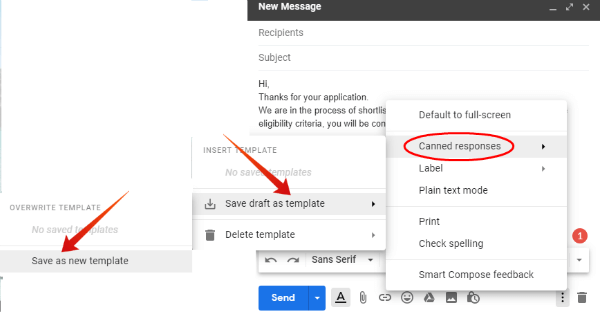
The other option is to use text expanders. I use my text expander to avoid typing out long phrases that I use frequently. With a text expander, I type SUA instead Shut Up & Achieve and HT instead Habit Tracker 2.0.
My favorite text expanders are Auto Text Expander (Chrome & Firefox extension; free) and Text Expander (Windows, Mac, iOS, Chrome; 30-day free trial).
13. Use time-saving email tools
1. Streak – CRM for Gmail
Streak is a CRM built into Gmail. It tracks information about your pipelines, contacts, and tasks directly in your inbox, and it allows you to mass send emails (a major time-saver).
Here are a few things you can do with Streak:
- Know instantly when people see your message
- Schedule emails to be sent at just the right time
- Send personalized emails to contact groups from your pipelines
- Automatically share emails, notes, and call logs with your team so you can pick up where they left off.
- Use a library of frequently written emails shared across your team
- And much more…
2. SalesHandy
SalesHandy is basically Google Analytics for email. You can track opens and engagements, auto follow-up, track documents, and send emails to multiple recipients.
Want to know what else SalesHandy does? Check out this video:
https://www.youtube.com/watch?v=-QOnC439UwI&feature=youtu.be
Get it Here
14. Set a time to respond to emails and turn off email notifications
There is no need to check your email every 5 minutes. It’s better for you to not set the expectation of immediate replies because:
- People will start expecting you to reply as soon as they hit send
- You’ll end up with more emails when that person replies back to you
Set a specific time to reply to emails. It could be as soon as you get to work or before you leave.
Only checking and replying to emails at a set time allows you to get actual work done. It also lets people know when they should expect a reply from you.
15. Only respond to emails for a limited amount of time
Now that you’ve added checking emails to your daily routine, but this could still get out of hand.
You might end up spending over 3 hours going through your inbox!
How to avoid this?
Set a time limit for email-checking each day.
For example, say you check your emails at 4 PM every day and make sure you have a task to do at 4:30 PM, giving yourself precisely 30 minutes to deal with your inbox.
16. Reschedule your emails
What do you do when you can’t get back to an email right away?
You might mark it as unread, make a mental note to get back to it, or put in on your to-do list.
Is there another option?
Yep. Have the email sent back to you later when you have the time to deal with it.
Gmail has the option to snooze emails and have them returned to your inbox a few days later. Boomerang is a tool that allows you to schedule when emails should come back to you.
Both of these tools are incredibly useful. They free up your inbox now and ensure you don’t forget to respond to important emails.
17. Answer emails in reverse order
Emails show up in chronological order, so that’s the order in which people read them. However, there is a better way.
Since you are now limiting the amount of time you spend on email, you also have to prioritize.
Older emails should have a higher priority than newer ones. Else, the older emails will be pushed further and further down your inbox queue, and the chances that you’ll reply decrease with each incoming email.
18. Use Keyboard Shortcuts
It’s truly amazing how much time shortcuts can save you. Just like you skip through the steps of pasting (right-click, navigate to the Paste option…) with CTRL + V, using email shortcuts allow you to manipulate your email without ever needing to take your hands off the keyboard.
Turn keyboard shortcuts on in Gmail in Settings > General > Keyboard Shortcuts and shortcut away!
Here are my favorite shortcuts:
- Reply with r.
- Reply all with a.
- Forward with f.
- Add a conversation to tasks with Shift + t.
Here’s a list of shortcuts for Gmail, Outlook, and Yahoo Mail.
19. Be concise in your responses
Too many people ramble on in their email responses—don’t be one of them!
Most emails can be responded to in 5 sentences or less. Challenge yourself to reply to your emails in less than 3 minutes.
20. Avoid Emails When Possible
Why send an email, wait a few hours for a response, and then reply when a short phone call could have done the job?
An important and urgent matter could easily get lost in the inbox of those not using these tips.
Keep your inbox empty, save time, and get things done quicker by walking over and discussing the issue face-to-face, calling, or sending a text.
Email is the main way teams and businesses communicate with each other. Yet, it’s also a distraction. If you’re not careful, you might end up spending all your time in your inbox, leaving no time to work on what’s important.
Using the above 20 tips, create an email management strategy that saves you time and enhances your work instead of downgrading it.

